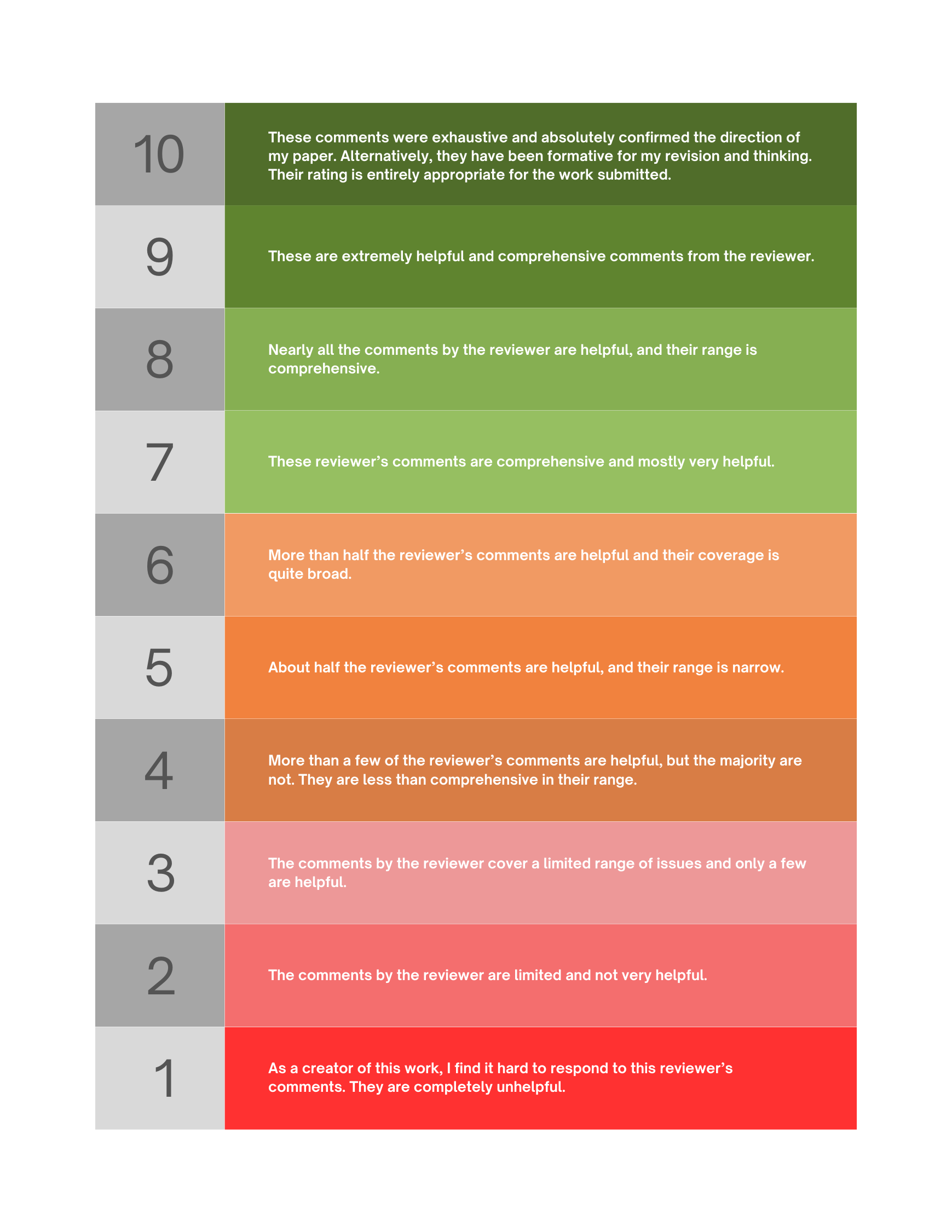Feedback on Feeback
Your reviewer was asked to evaluate your paper on five criteria: 1) its thematic focus and empirical grounding; 2) its conceptual model; 3) its explanatory logic; 4) its implications and applications; and 5) the quality of communication. Further elaboration of these criteria is to be found at link.
As a scholarly publisher that expects high quality reviews, we would like your feedback on each of the reviews you have received. We will use your scores to provide feedback to the reviewers. Please be fair in your assessment. The intention is that your feedback will help the reviewer to improve their reviewing skills. Every peer reviewer has an aggerated Peer Review Score based on feedback from Authors and our Editorial teams.
Rate your reviewer on a scale of 1-10: